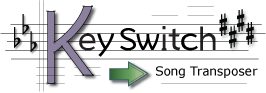— Pre-release of v1.0 —
Click for a full screen version
Transpose songs! Free, online!
Months ago TheoreticallyCorrect.com unveiled Key Switch song transposer for free online use in a public beta release.
In August 2013 it's been updated to a pre-release of version 1.0. We hope you enjoy the new interface and features. Please let us know what you think!
In a week or two this page will redirect you to the official Key Switch 1.0 page. So you'll want to bookmark that page.
If you don't see Key Switch to the right of this panel, please read this section.
Getting started with Sample Songs
Key Switch should already be running in the right hand panel with its "Welcome to Key Switch" window open. If so, here's the easiest way try out Key Switch.
Choose a song from the "Try a Sample Song" menu. The selected song will immediately open in Key Switch's main workspace. To change the key, just click one of the buttons in the Key Picker. And that's the wonder of Key Switch—you can change keys and transpose chords with a single click.
Similarly you'll find a Sample Songs menu in the main workspace. It allows you to open a Sample Song whenever you want. And you can open multiple Sample Songs—when multiple songs are open each will appear in its own window, ready to transpose.
Transposing your music and chords
Alternately you can enter your own songs and chord charts—and that's the main point! Key Switch allows you to transpose chords in your songs.
Key Switch's "New Song" wizard escorts you through entering your song and setting its base key (in other words, identifying the correct key of the song—Key Switch needs to know the correct key in order to transpose with correct grammar.)
- To enter your song from the Welcome window, press Start a New Song.
- To add your own song from the main workspace, click the New Song button (the button with the + icon) .
Either action opens the New Song wizard. After completing the wizard's three steps you'll be able to freely transpose your song.
User Guide
The Key Switch User Guide provides lots of information about using Key Switch. Though the guide is somewhat extensive, it's only partially complete at present. We will update Key Switch and its documentation on a continuing basis. That's a priority.
Adobe Flash Player does not run on an iPhone or iPad and that means Key Switch cannot run on those devices. Read more about Apple and Flash.
Contact us
Please send comments, questions, bug reports, suggestions, endorsements and compliments to: Theoretically Correct
Known Issues & Notes
As a public beta, this release includes some minor known issues:
- Most current browsers display Key Switch as intended. However, when viewing this web page with Internet Explorer 8 you might see only this column of text—if so you'll find Key Switch positioned awkwardly in the lower portion of this page. Internet Explorer is the only browser with this display problem. We recommend using Firefox, which is a superior browser in countless ways. If you don't want to switch browsers then click for a full screen version of Key Switch.
- Key Switch will automatically run when you visit this page, but only if the Flash Player browser plug-in is installed and enabled on your computer (and it must be Flash Player 9 or a more recent version). Fortunately Flash Player is installed on most computers.
- If you have Flash Player installed but you don't see Key Switch to the right of this panel, please read this section. If Flash Player is not installed on system you can download Adobe Flash Player from Adobe's site. It's free and only takes a minute to get it and install.
- Apple has intentionally blocked Flash from running on an iPhone and iPad. This stance is likely to continue until Apple and Adobe resolve their disputes. Subsequently Adobe stopped developing Flash for Android and other mobile devices. If you're mobile device has Flash you can run Key Switch there. But otherwise you'll need to run it on a computer.
- Apple's Safari browser sometimes has issues when running Flash applications. If Safari, or your Macintosh slows to a crawl, quit Safari and use Firefox. Firefox seems to coexist perfectly well with Flash. Quitting Safari often unburdens the processor(s) and returns the Mac to an uncrippled state, so that's an option too.
Contact us at: Theoretically Correct
Support this site
We at TheoreticallyCorrect.com welcome support of our dedication to online music education. Click to find out how to contribute!
Another way to support us is to link to us from your web page, blog, or social network. Thanks!
All about chords and scales
If you play a stringed instrument and you're interested in learning about chord and scales, please take a look at Sound Thinking, located here at Theoretically Correct. Sound Thinking is an online chord and scale encyclopedia which works with any stringed instrument (in any tuning) with any chord, any scale!
Music transposition has never been simpler!
Fiddle, Guitar and Mandolin lessons in the San Francisco Bay Area
Recommended reading for musicians
Recommended listening for bluegrass and old-time fiddlers